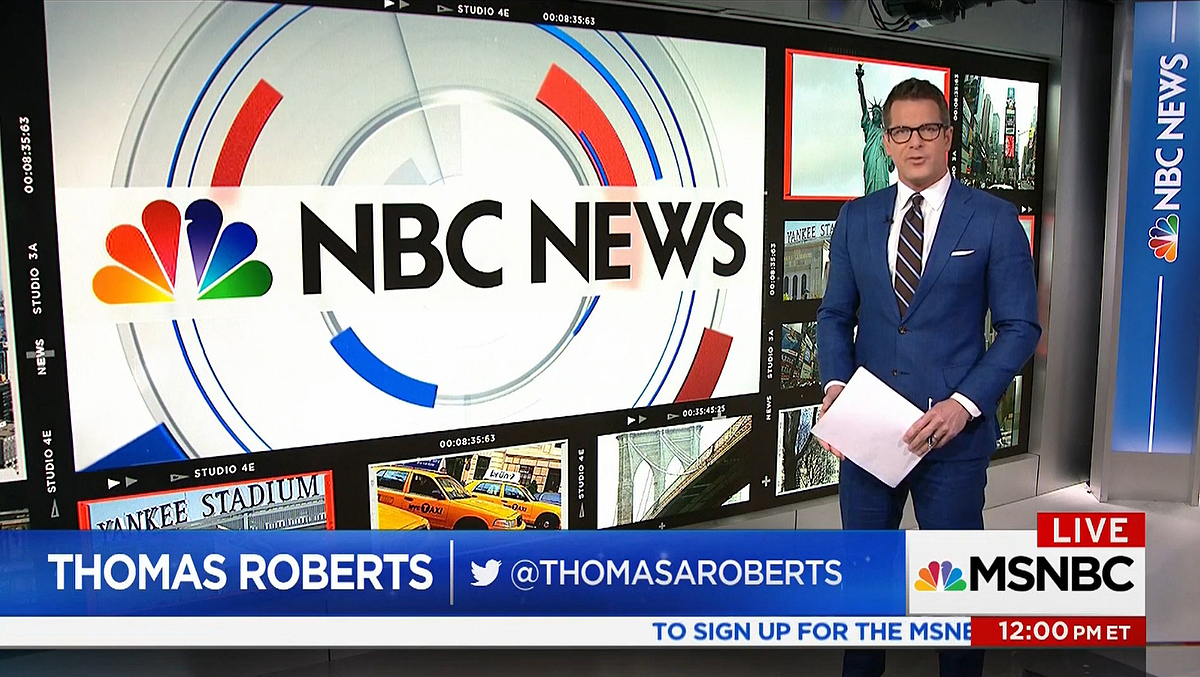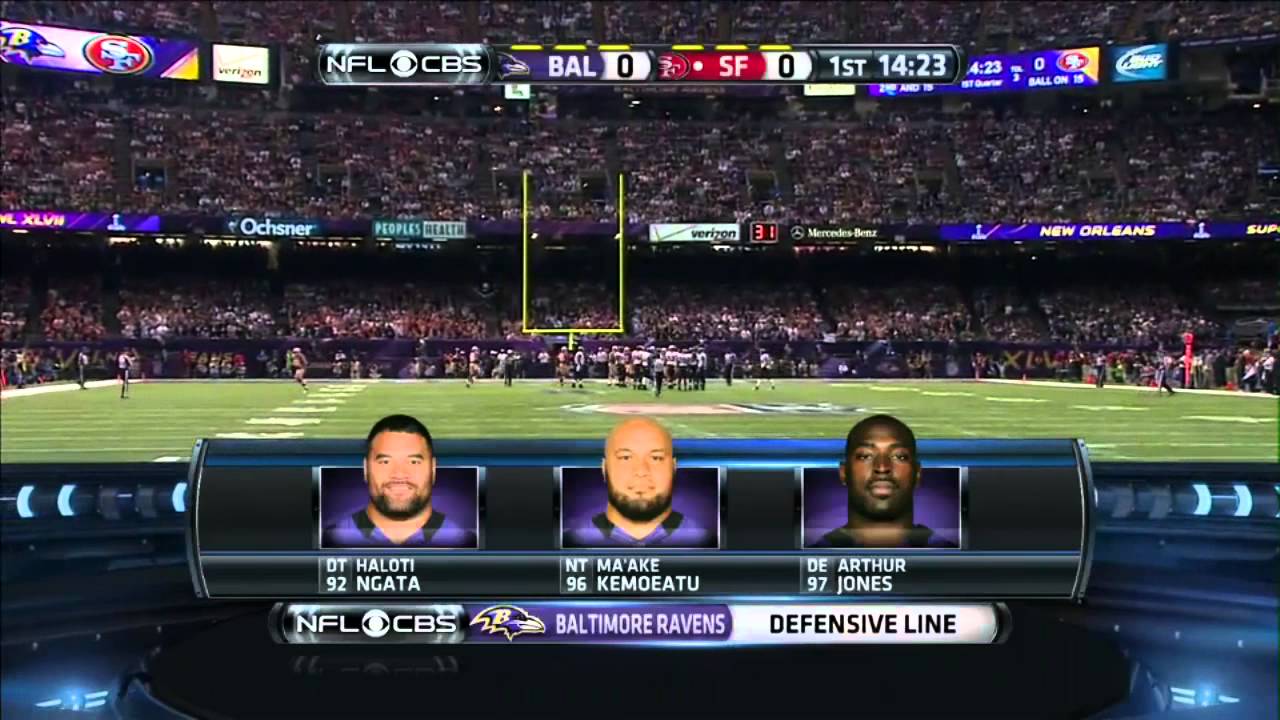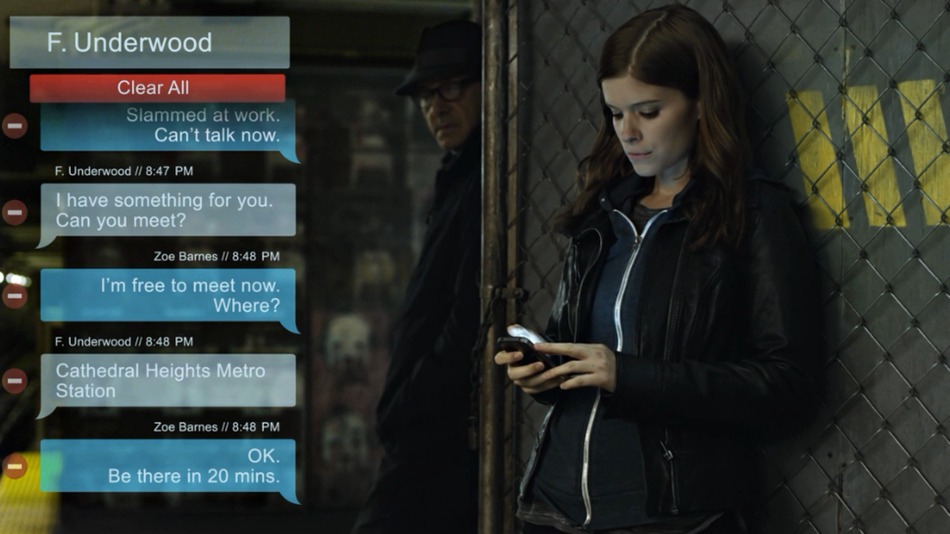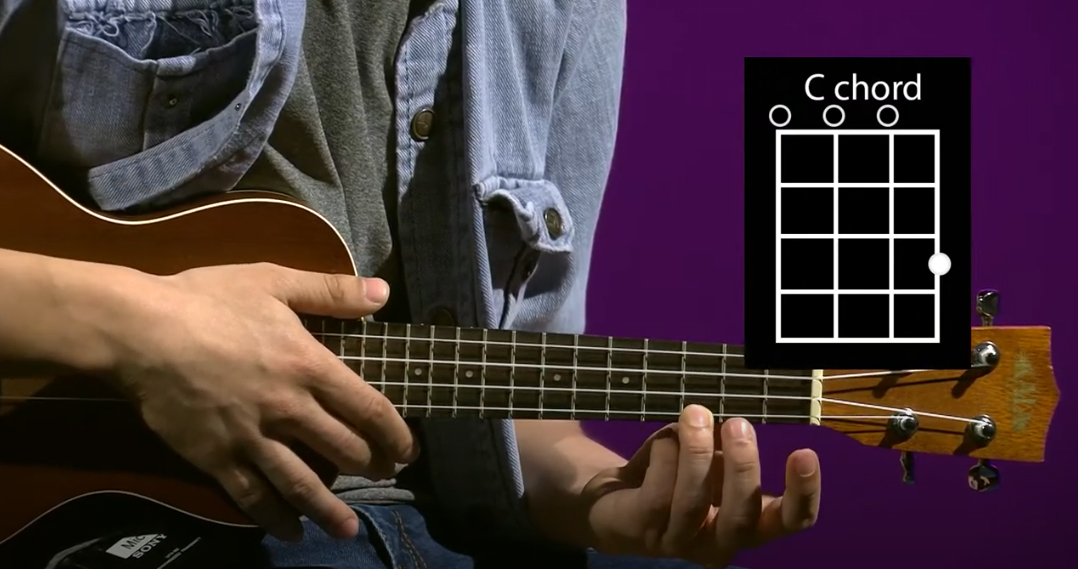Jim Krause | Classes | C228 Multi-Cam TV Studio Production 1
C228 Key Graphic Exercise
Overview: In lab you'll use Adobe Photoshop to create a keyable graphic. This could be a title, lower third ID, or any other on-screen graphic, that would be keyed over video. When finished, you'll upload two copies to Canvas: your original PSD and a PNG file.
Before starting: it's important that you're familiar with basic design principles and the technical requirements of on-screen graphics- especially those that are going to be keyed over video. In addition to thinking about the design and the technical aspects of the graphic, also think about where it will be placed. You don't want to cover up someone's face with an ID graphic- that's why they are usually positioned in the lower third of the screen. If you wanted to show an ingredient list for a cooking show, you might want to place the graphic on the left side of the screen so we can see the items on the right side.
Look at examples of keyed graphics. Look not only at their design but where they are placed on screen for their particular purpose. Examples include:
- Title
- ID graphic
- Pop up text message
- Chord charts for a music program
- Product info & number to call


Getting started - Come up with an idea and figure out what you want to show on screen and also where it will be placed. If you'd like, you can make a graphic for the Demonstration video that you'll be pitching in a few weeks.
Requirements:
Your graphic must contain:
- At least one image within the graphic (for example if you're making a title for a music show you could incorporate an image of a guitar).
- At least two different (separate) uses of text
- At least one other visual element (shape, background box, etc.).
It should also adhere to the rules outlined in Jim's Graphics Tips. (can be visible over any background,, fit inside of the safe text area, etc.)
You will submit the following to Canvas:
- Two versions of your graphic, saved as your IU username: the original multi-layered PSD and a PNG version with a transparent background.
- A brief description of the purpose and intended placement of your graphic. (You can add this in the comments section of the Canvas assignment.)
Directions:
- Start by using Photoshop's "Film & Video" preset, "HDTV 1080p/29.97". This will put you in the right color space (RGB), provide the right pixel dimensions (1920 x 1080), give you safe text & action guides.
- Consider the most appropriate color scheme, visual treatment, and layout for your subject.
- Create your graphic
- Save your original PSD file often (as your username)
- When you are finished, save your original PSD and save a copy as a PNG, which you'lll submit to the Key Graphic Exercise on Canvas. BE SURE BOTH ARE SAVED AS YOUR USERNAME. Also- Be sure to add a comment describing the purpose of your graphic and its intended use and placement.
Rubric (10 points):
- Aesthetic Design/Execution (6 points)
- Technical Execution (3 points)
- Comments (1 point)