Jim Krause | Classes | P354 Program Graphics & Animation
Week 5
Agenda:
- Look at artwork
- After Effects (continued)
- In-class AE exercises
Announcements/Observations
- Consider the purpose of your composition and what you need to communicate. If your graphic is a promo for an event, let viewers know what it is, why they should watch and when it is on or where to go. Graphic designers must convey information (aka MESSAGE) artfully.
- STRONG VISUAL DESIGN IS KEY - Even though you might be focused on fulfilling the requirements of the assignments- projects should demonstrate thoughtful design. Try to put CRAP to work in your compositions.
- Fonts/Typography - Some are having issues picking fonts and formatting text. Look at existing styles and examples for ideas. FontsInUse.com
After Effects (continued)
Masks and Shape Layers - The Mask and Shape Layer tools are located at the top of AE's window. Masks can be used to conceal or reveal parts of a layer. They can be feathered, inverted, and animated over time.The same tools used to create masks also create shapes.
- If no layer is selected, the shape tools in the top menu will create shape layers.
- If a layer is selected, the same tools will create masks.
You see masks directly in the Comp window if the masks switch is turned on. or through the layer window. (To get to the layer window, double click on the layer in the timeline.)
Masks are useful for quick & dirty “text builds" (E.g. revealing one bullet point at a time). Dog Haikus TIFF
Temporal and Spatial Interpolation
- How to Use the Graph Editor (Skillshare)
In-Class Bouncing Ball Exercise
- Start out with a 1920x1080 HD Comp (10 seconds is long enough)
- Create a ball (hint: try using a shape layer) or use one of the balls below.
- Make sure the anchor point is in the center of the ball (hint: you might need to use the pan behind tool)
- Animate the ball bouncing across the screen in a realistic manner like in this example.
- Output a 1920x1080 H.264, MP4, or ProRes422 movie called ball and upload a copy to the appropriate Canvas assignment.

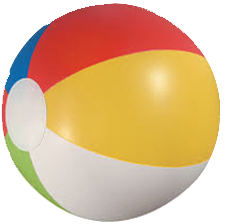


Thursday --------------------------------------------------------------------------------
Precompose - Precomposing is a way of nesting animated elements, and is often the answer to vexing animation problems.
Imagine you wanted to animate a car going across the screen with turning wheels. You could first rotate the wheels on the car, then pre-compose the car and the wheels. Then you can move the nested comp (the car with the spinning wheels) down the road. You can experiment with this zipped Photoshop document.
It's easy to precompose layers in After Effects. Just select the layers you want to pre-compose, then choose pre-compose under the layer menu (Shift Cmd C). This will create a composition of the selected elements and place it within your original composition.
The Offset effect can be used to loop seamless backgrounds. For this to work the edges must exactly match. Look at the background in the sample file, which is 4000 pixels wide. So if we start with a value of 0 and farther down the timeline make another keyframe with a value of 4000 (or -4000), we can get the background to loop. We can then add an expression (Option click the stopwatch) "loopOut()" to get the background to loop indefinitely.
Anchor points - Objects revolve around their anchor points. Zooming in and out is also done around the layer's anchor point.
It's usually best to move a layer's anchor point before animating the layer. You can move an anchor point with the Pan Behind tool (Y) or double click the layer to open up the layer window. Then you can use the Move tool (V). Carry out a few simple anchor point moves to make sure you can move an anchor point.
Effects - Similar to Photoshop, effects are organized into categories. Effects are applied to a layer (remember layers can contain comps, images or audio). Some effects can be manipulated by the properties of other layers.
Effect Categories
- 3D Channel
- Adjust - lets you alter levels, brightness, contrast & color.
- Audio - provides limited audio effects
- Blur & Sharpen - focus effects
- Channel - lets you tweak the color channels
- Distort - manipulate & distort the layers image
- Expression Controls
- Image Control
- Keying
- Matte tools
- Noise & Grain
- Paint
- Perspective
- Render
- Simulation
- Stylize
- Text
- Time
- Transition
- Video
To view effects in the Timeline, select the layer, then press E. To view the Effects Control Window (a floating window), press Shift-Apple-T (or Shift - Control - T).
TIP: To set initial keyframes in the Effect Control Window click on the Stopwatch icon or Option - clicking the name of the effect.
A number of 3rd party companies (Boris, Trapcode, etc.) have built their business around supplying effect packages for After Effects. These can be purchased through places such as Toolfarm.
In-class exercise (Earth, moon & sun):
Part 1 (Anchor Points & Precomposing):
- Using the supplied photoshop document (ZIP file) make a 10-second 1920 x1080 comp. See if you can make the moon rotate around the earth and the earth rotate around the sun. (Celestial objects not to scale!)
- Hint: You only need to animate one parameter!
Part 2 (Using Solids & Effects):
Solids can be useful for adding effects (path text, lens flare, etc.) Create a solid layer and apply a lens flare effect. Now try animating the lens flare.
Add the following to your Sun Earth Moon comp:
- Solid
- Mask (applied to solid)
- Text
- Animated effect
Render out an H.264, MP4, or Apple ProRes 422, square pixel version called "your IU username". Upload it to the proper Canvas assignment.
Be sure you know:
- Anchor points - How to move and animate
- Duplicate items (comps, layers, etc.)
- Effects - How to apply and animate
- Masks - How to create, remove, animate, and feather
- Precompose layers
- Preferences - Change location & empty your disk cache
- Split layers
- Use the Graph Editor
Homework:
Design and animate a promo, ad or call to action for 1080i HDTV. (E.g., upcoming concert, get out and vote, get vaccinated, restaurant/bar special, club callout meeting, save our planet, etc.) Keep it original! Make up your own band or restaurant- and don't use other people's logos or artwork.
- Incorporate at least one animated text parameter from AE. You must animate a text parameter, such as tracking, NOT just the basic transform properties such as scale or position.
- Incorporate at least one animated effect from AE. (Animate the effect's parameters)
- Fill out a P354 critique form. Be sure to describe what text and effect parameters you animated.
- Upload an H.264, MP4, or Apple ProRes 422, square pixel version (called your username) along with your critique form to the appropriate Canvas assignment.
And:
- Bring in an idea for a 30-second animated midterm project. We will share these in class next week.
- Read Chapters 4, 5, 6, 7, 8 & 21 in the Meyer book.


